WinRest™ Reporting & Metrics
Support Installation Personalization Security & Accounts Reports Warranty
Every version of WinRest™
comes with over 40 built-in real-time
reports to provide all the information you
require, quickly. Furthermore, WinRest™ has
the ability to automate your EOD (End of
Day) reports and have them sent directly to
your inbox!
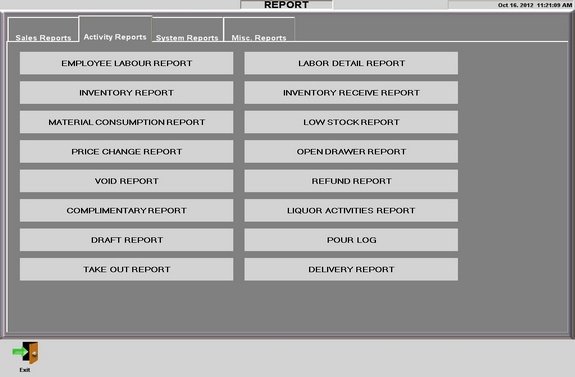
Sales Summary
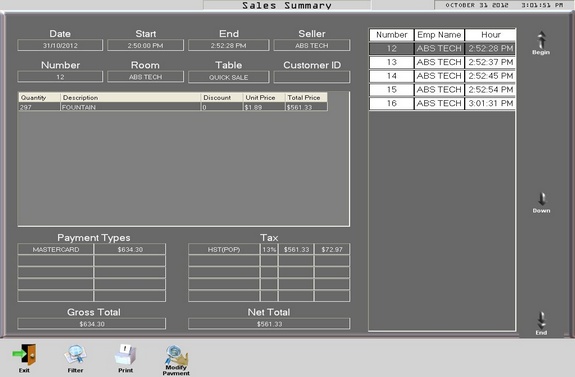
From the Sales Summary Utility you have the
ability to view any and all transactions
that have taken place during any period of
time.
To Access Sales From a Previous
Date and Time:
1. Access the "Sales
Summary Utility" from the Table or Sales
Screen.
2. Press "filter" along the
bottom row of buttons.
3. Select the
start date and time.
4. Select the end
day and time.
5. Select the employee,
terminal or revenue outlet. (Optional)
6.
Press "ok"
For more information, please refer to
the
user manual.
Return to
Top
Cash Reconcile (Z
Report)
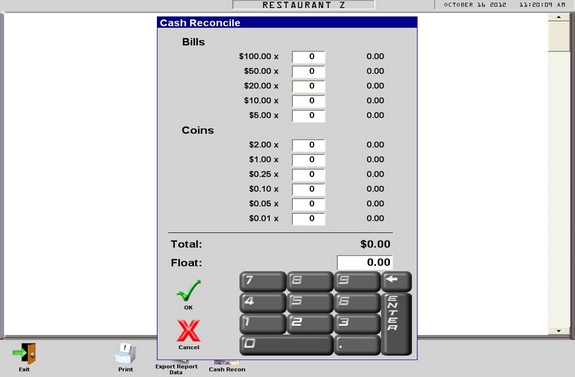
Account for
every penny, nickel and dime with a built-in
cash reconcile tool that allows staff to
enter in to the database, exactly what has
been taken in.
Using the Cash
Reconcile Utility:
1. When you perform
your Z Report, the Cash Reconcile Utility
will appear.
2. Enter in the amounts into
the appropriate fields.
3. Press "ok".
For more information, please refer to
the
user manual.
Return to Top
End of Day Report (Z Report)
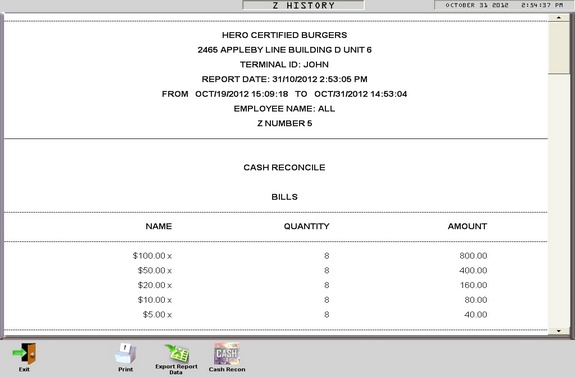
At the end of the day when it is time
for your final reading, just run the Z
Report utility. And for added convenience,
have WinRest™ deliver the data right to
your inbox!* Furthermore, you can schedule
the Z Report to run automatically, so
you don't have to.
*For sending EOD reports via email requires
internet access.
Exporting
WinRest™ Reports
WinRest™ has the
ability to export your reports quickly and
easily.
Exporting WinRest™ Reports:
1.
Access the "Reports Utility" from the
Table or Sale Screen.
2. Press "export
report data" along the bottom row of
buttons.
3.
Press "ok".
For more information, please refer to
the
user manual.
Return to Top
Z History
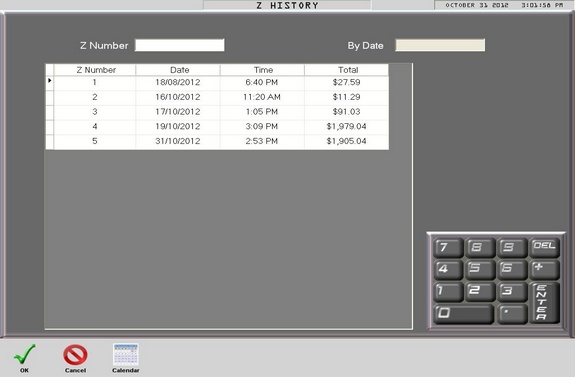
The Z History
Utility is similar to the Sales Summary
tool. From here you have the ability to
access all of your past Z Reports for easy information gathering.
Using the Z History Utility:
1.
Access the "Z History Utility" from the
Table or Sales Screen.
2. Select the Z
Report that you would like to view.
3.
Press "ok".
For more information, please refer to
the
user manual.
Return to Top
X Report
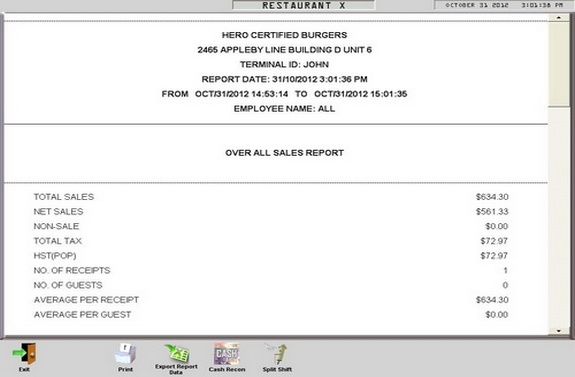
The X Report
is a snapshot of your current sales totals.
This is a very hand utility to see exactly
how and what sales are taking place and any
given time.
Need more help?
Help from your authorized WinRest reseller
If you require more help with installing,
upgrading, or activating your copy of
WinRest, please contact your WinRest
Authorized reseller today.
Help from
a WinRest Expert Advisor
If you do not have a
authorized reseller, contact us today to
find out how to get started.
Return to
Top

